Start and Configure Orion Broker
How to start Orion Broker and understanding the various configuration and UI items
Prerequisites
Before installing and configuring the software please make sure you have the following:
- API Keys: In order to run a bot on a centralized exchange like Binance, you will need to enter the exchange API keys during the Orion Broker configuration process. For more information on how to get the API keys for each exchange, please see the individual exchange pages in Connectors.
- Ethereum Address: The EOA (i.e. not a contract address) for which you have the private key. This address would be used as your broker address. You will need to export the private key to the Orion broker software. For more information please refer to Private Key section.
- Enough balances. The address mentioned above should have token balances to participate in trading. In particular, you need several ORN tokens to stake them at exchange (the more tokens you stake - the more trades you'll get as a broker). If you don't have enough tokens right now - you can add them any time later.
Security note
Orion Broker software never stores private keys and passwords in plain text.
Strong security algorithms are used to hash password and encrypt private keys (respectively sha-256 and aes-256-gcm).
In particular, this means that
Neither the Orion team nor anyone else will under no circumstances be able to help you recover lost private keys and passwords.
Please keep backups of keys and passwords in the usual way - just like you do for all other private keys and passwords.
Start Orion Broker via Docker
docker run -it -v broker_data:/usr/src/app/dist -p 4000:4000 -p 4001:4001 orionprotocol/orion-broker:latestStart Orion Broker from Source
Open a Terminal window and go to the root of the directory that contains Orion Broker. From there, run:
nodejs dist/main.jsCreate a secure password
If you are using Orion Broker for the first time on this machine, the system will prompt you to create a password. This password will be used to encrypt sensitive configuration settings e.g. API keys, secret keys and wallet private keys.
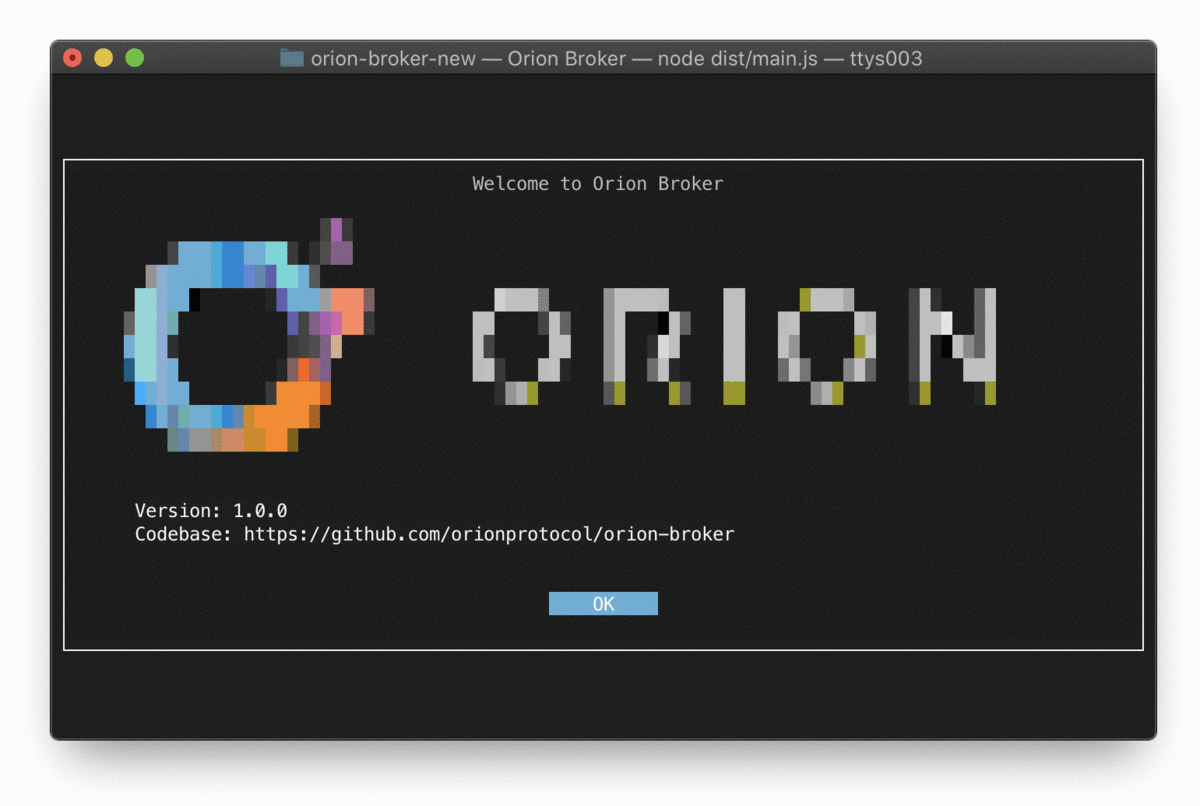
Warning: For security reasons, the password is only stored locally in encrypted form. We do not have access to your password.
User Interface
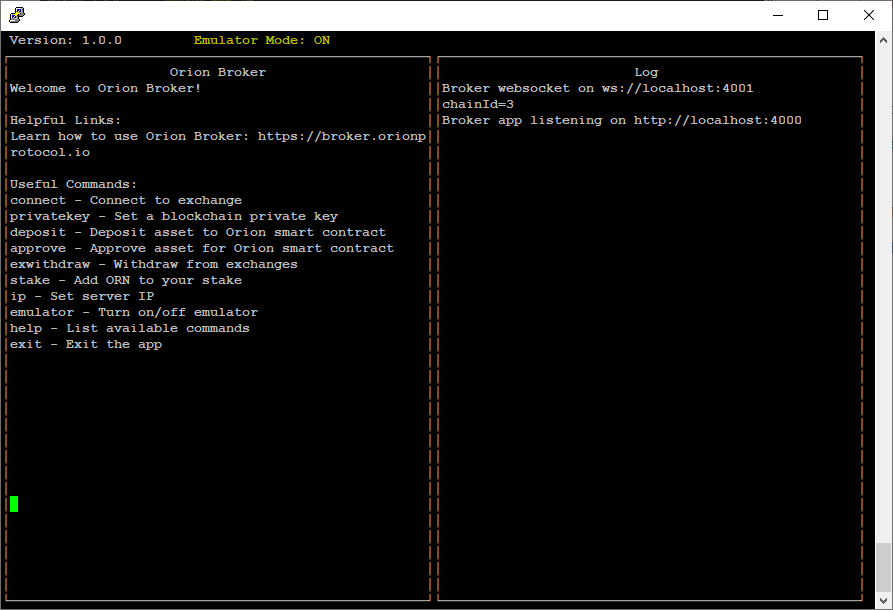
The CLI is divided into four panels:
- Input panel (lower left): Where users enter commands
- Output panel (upper left): Prints the output of the user's commands
- Log panel (right): Log messages
- Top navigation bar: Displays the status/information of following items
- Version:
- emulator_mode:
API keys
In order to trade on a centralized exchange, you will need to import your API key from that exchange to Orion Broker using the connect [exchange_name] command. API keys are account specific credentials that allow access to live information and trading outside of the exchange website.
Please see Connectors for exchanges that Orion Broker currently uses and instructions to find your API keys.
Config File Templates
The configuration files created and used by Orion Broker are saved in the config.json file of your instance, which you can edit directly with a standard text editor.
The template configuration files can be found here: Config Templates.
Warning: Exit Orion Broker and ensure it is not running when you modify the config files. Changes will take effect the next time Orion is started.
Keyboard shortcuts
| Keyboard Combo | Command | Description |
|---|---|---|
ESC | Exit | * Press ESC to exit orion-broker. |